If you are looking to install the code manually through our built-in liquid theme editor to put the code yourself, and install Opinew code, follow these different steps below.
Step 1: Open Opinew’s review widgets menu
Go to the Widgets menu using the sidebar navigation, then click on Advanced installation on the top bar.
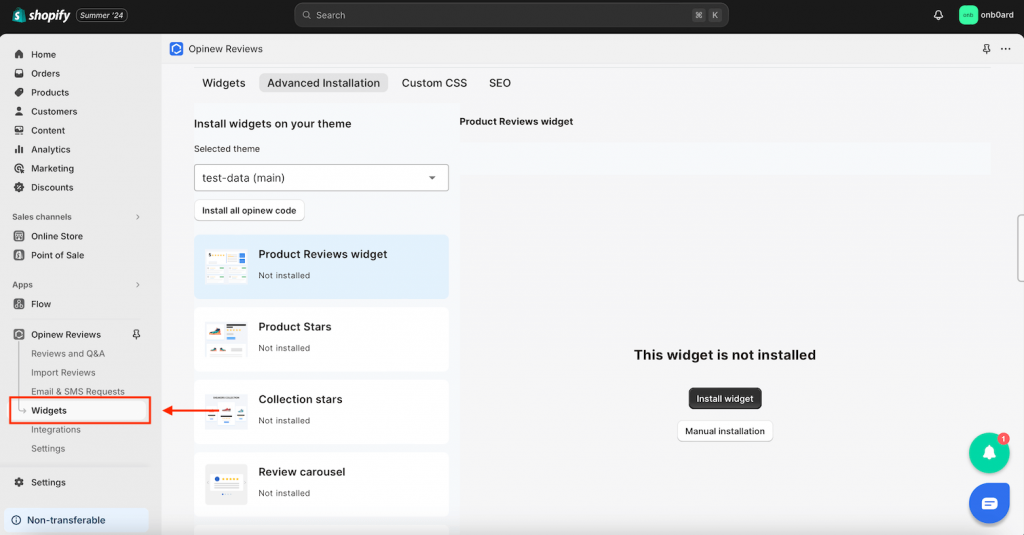
Step 2: Select & Install Review Widget
Select the widget you would like to add to the menu on the left. Then click the “Manual Installation” button.
Note: All reviews page is installed differently. Find the instructions here.

Step 3: Install Review Widgets to your Theme
Select the theme file you would like to add the code into, and click on the “Edit asset” button.

Step 4: Copy Opinew’s code to your theme’s files.
Copy the corresponding code appearing below your template, and paste it into the desired place in your theme file. Then press the “Save code” button.

Once installed, you should have a pill saying “displayed”.
