1. Display
The first thing one see when the Customize Product and Collection stars page is opened is the section with the two most important elements of it.
The displaying/not displaying label:
One can hide it and display it at any desired moment with the flip of the main switch next to the widget’s name. The status of the label will change automatically after the action.
2. General Settings
Color
Using the two shown color pickers a user can chang the background color and text color for the floating widget element.
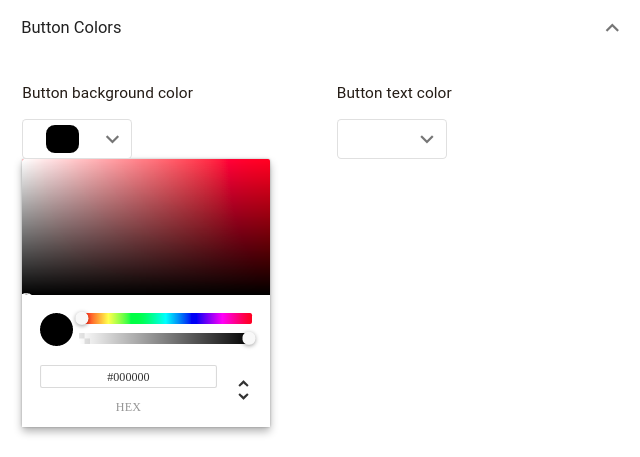
Alignment
The floating widget can be displayed on either side of the screen and that option can be changed with the shown picker.
