You can create a separate page containing all your Shopify store’s reviews, like this one in our demo.opinew.com store:
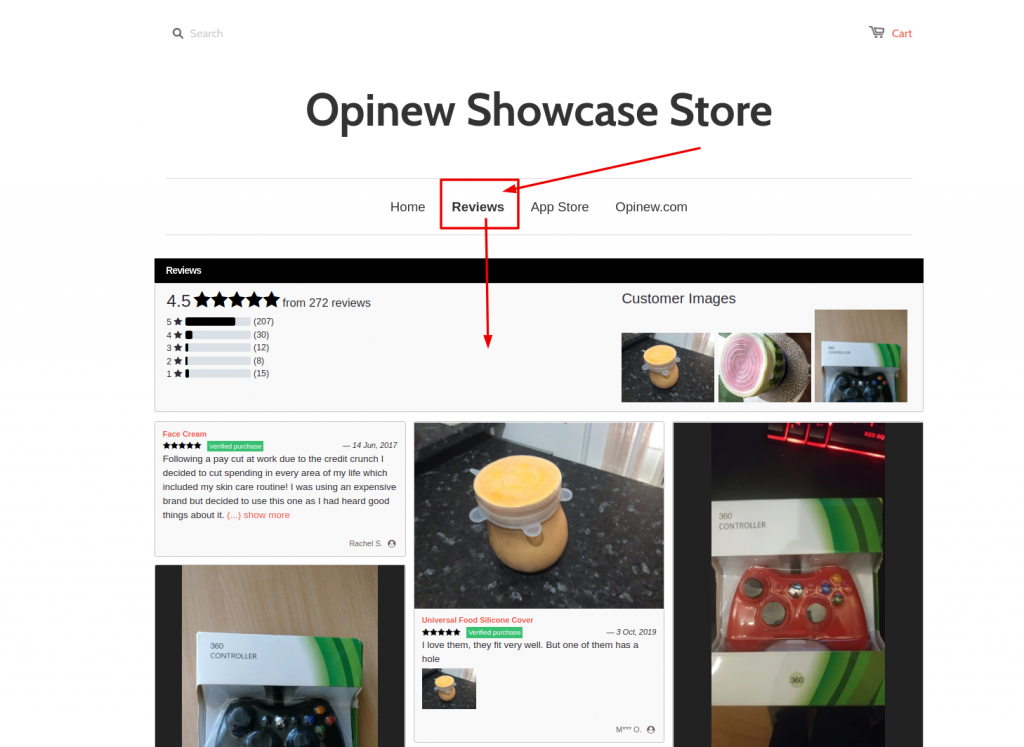
Create an All Reviews page on your Shopify Store
To add a dedicated Shop Reviews Page to your Shopify store:
- Head over to your Shopify Pages menu
- Create a new page by clicking the “Add page” button.
- When in the Page menu, pick the “page.opinew_all_reviews” template.

5. Save the page
To get this page to display in your navbar menu, you have to add this page to your navigation using the Shopify Navigation menu.
How to add the new page to your shop’s navigation menu
1.- In your Online Store dashboard open the Navigation page

2.- Open the Main menu

3.- Inside the main menu click the ‘Add new item’ to add the new navigation element

4.- Open the ‘Pages’ category to see the list of available pages

5.- Select the Reviews page and click the ‘Add’ button

6.- Once the page is added to the main menu the last step is to save the menu

Result:

If you have any problems you can message us in the live chat at the bottom right inside the Opinew admin panel and we’ll help you out!
Check out our other review widgets to display reviews at every step of your customer’s buying journey.