When you send Opinew emails from your custom email address, you will notice that the email clients add “via Opinew” message to your email address or in some cases block your emails altogether. This is because Opinew is not authorized to send emails from your custom domain. However, if you have access to the DNS records of your domain, then you can add our SPF and DKIM records to authorize Opinew to send emails from your domain and therefore prevent email clients from blocking your emails.
Where to find your DNS records
You can find your DNS records in your opinew dashboard under “Account > General”.
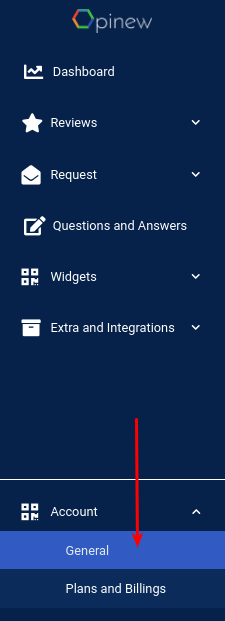
Scroll down and you will see your records at the end of the settings page.

Initially, your records will be empty. In order to create new ones, you need to fill in your domain name (e.g. myexampleshop.com) and the subdomain that you want to use for your Opinew emails (we recommend using “reviews”). Once you fill those in, save your changes clicking the ‘Save changes’ button at the end of the page, and your SPF and DKIM records will show up.

Adding SPF/DKIM records to your DNS records
Next, you need to add the Opinew SPF and DKIM records to the DNS records of your domain. This step will differ based on your DNS provider and you may need to consult your DNS provider’s help center to find out how to add new DNS records.
Example 1: Shopify DNS
From your Shopify admin, go to Online Store > Domains.

- In the Shopify-managed domains section, click “Manage” on the domain that you want to set the DNS settings on.
- Click DNS Settings.
- To add a new record, click Add custom record, select the record type, and then enter and confirm the details.
- Add the 3 records that were generated in the Opinew app.
Important! – for Shopify DNS you need to remove your domain name from “Name” field in your DNS records. See more
Example 2: Cloudflare DNS
Navigate to the Cloudflare DNS dashboard and click on the “Add record” button. Fill in the Type, Name and Target fields based on the values in your Opinew dashboard, select Proxy status as “DNS only” and click the “Save” button. You will need to repeat this for each record in your Opinew dashboard.

Example 2: GoDaddy
Visit your Domain Control Center and click on the domain you want to use for this configuration

Inside the domain’s details click the ‘Manage DNS’ to enter the DNS Magement page and click the black ‘Add’ button to start adding DNS records.

Start filling the DNS records provided in the General Settings page from the Opinew Dashboard


How to add records in other DNS providers
Validating your new DNS records
To make sure that you have set up your DNS records correctly, you can validate them inside the Opinew dashboard. Just click the “Validate Records” button under your SPF and DKIM records. Once the records are validated, you can check their status under the rightmost column of the records table.

Once all of your DNS records are valid, your Opinew emails will no longer be blocked or labeled as “via Opinew” by email clients.
Troubleshooting
Records Not Validating
Cloudflare, GoDaddy, Amazon Route 53, and Namecheap, are among providers that automatically add your domain to your new DNS record “Names” so if you add the Name generated in Opinew (e.g. reviews.myshop.com), your provider will add the domain to it one extra time and you will end up with reviews.myshop.com.myshop.com.
SOLUTION:
In your DNS provider, remove the domain from “Name” fields. Eg:
reviews.myshop.com -> reviews s1._domainkey.myshop.com -> s1._domainkey s2._domainkey.myshop.com -> s2._domainkey
Do not change the VALUE/TARGET entries. They should still stay the same.