Learn how to use Opinew’s triggers along with the Shopify Flow app
Create your own custom flows along with other apps on Shopify and trigger them any time customers leave a review on your shop or send Opinew’s review request flow through a Shopify flow. Here’s how to do it:
Download the Shopify Flow App on the Shopify App Store:
https://apps.shopify.com/flow
After that, in Opinew’s dashboard go to Integrations and head to the Shopify Flow card:
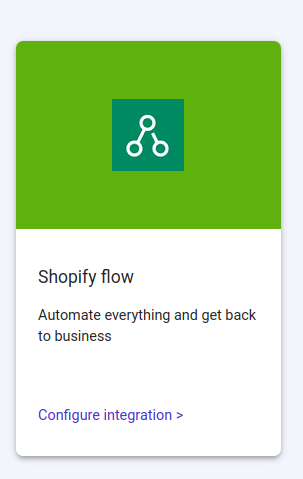
Then activate it:
Great! Once you do that you can start using Opinew triggers on Shopify Flow. Go to the Shopify Flow app and click on Create Workflow button:

Then click on Select a Trigger and then select Opinew on the right hand side and then select the one you want to use. In this example we will show how to add points on Loyaltylion to reviewers whoi add a photo every time they leave a review on Opinew.
So we select the Customer leaves a review trigger:

Then click on Then on the left and select Condition:

After that select Add criteria:

Then Is photo review and select True:


Once done, select Then on the left, then Action and select Loyaltylion in this case. (You need to have a working app with flows to show actions). Then click on Add points:

Now you can select the amount of points you wan to reward your customers with, write the reason and at the end on the email address we would like to add the email address of the reviewer (this data comes from Opinew) so click on Add a variable.

Finally select Reviewer Email

Great! This simple flow is now completed. You just now need to Turn on the workflow and you’ll be ready to go!
And that’s it. You can customize your flows as you want using the properties from both Left a review and Review Request triggers and automate everything up!
