Learn how to create a flow in Klaviyo to send coupons to your reviewers automatically.
First you need to make sure to have active and available coupons in your Shopify account. You can see them in Klaviyo in your Coupons tab.
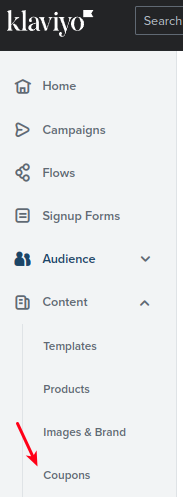
If you want to create a new one, click on the Create Shopify coupon buttton.

Note: Unique coupon codes for live flow emails are generated automatically in batches of 100. When coupon codes are depleted below 100, Klaviyo will generate another 100 coupon codes. This ensures that there are always enough codes available for live sending flow emails. Because coupon codes for flows are replenished automatically, you won’t need to manually add batches of coupon codes via the Add Codes option.
Keep your coupon name in hand, we will need it in further steps.
Once you have a coupon to use in your flow, go to Flows in your Klaviyo dashboard.

Then click on Create Flow.

Select Create from Scratch

Then give your flow a name and click Create Flow.

The following page will show up. This is where you will create the email template for the flow. The email will be automatically sent to the reviewer. In order to do that, click on Metric.

After that in the dropdown menu select Left a review on Opinew. Then click Done.

Then grab the Email action on the left and drop it below the trigger square on the left.

Click on the Email element you just dropped and then click on Configure Content.

After that select Drag and Drop. In the next step select Basic and select the template you want to use.


The email editor will show up. Click on the text you want to edit and write the content you want on the email.

Now you can insert a coupon code using the following dynamic placeholder variable:
{% coupon_code ‘NAME_OF_YOUR_COUPON’ %}
where you replace NAME_OF_YOUR_COUPON with the coupon name (must be an exact match of the name — capitalization matters).
For example, if your coupon name is opinew_flow_coupon, the placeholder in your email should be {% coupon_code ‘opinew_flow_coupon‘ %}, like this:

You can even click on Preview and test to see how your email would look like, and a test coupon will appear. This means you did it correctly:

When you’re done with the email template, click Save and Exit.
You can set a time delay for the email. Just drag and drop the ‘Time delay’ option on the right an set the time you want. Then press ‘Save’.

Don’t forget to set your email to ‘Live’ for automatic send, or Manual to do it manually.

Finally, click on Review and turn on.

The flow email will look something like this to your customers:

That’s it! When someone leaves a review, they will get a coupon code via your custom flow.