With Opinew, you can integrate with Zendesk in order to let your support agents reply to new incoming reviews directly from the Zendesk dashboard after a new ticket is created.
Requirements
Reply to Reviews on Zendesk in 4 steps
Once you have connected Opinew and Zendesk, head over to Zendesk’s Marketplace and install our Opinew custom app.
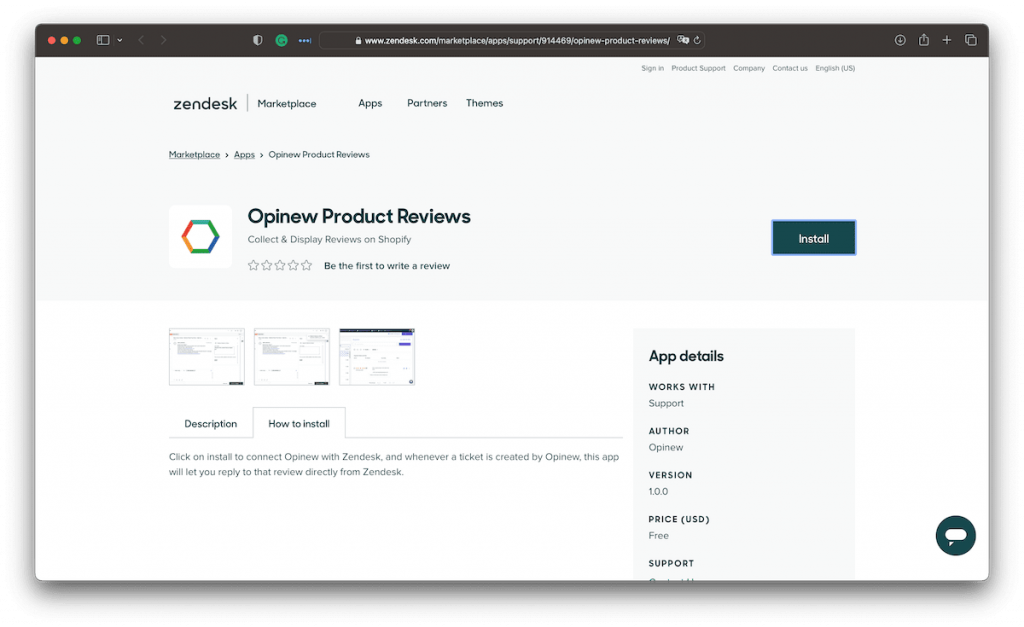
Once installed, anytime you open a ticket that has been created by Opinew, you will be able to open the Opinew sidebar app.

After you opened the sidebar app, a text box will let you write your reply to the review.

Write your review and hit “Send”.

Wait a few seconds and a pop-up should appear on the top right to let you know that the review was published.

You can then head over to Opinew to double-check that the review has been uploaded and is visible on your Shopify store.

That’s it! Now your support agents can directly reply to reviews on Zendesk. This will help them save time and focus on other tasks while you make sure that no reviews are left without a reply.
If you happen to have any issues with the integration, feel free to contact our support team via live chat.